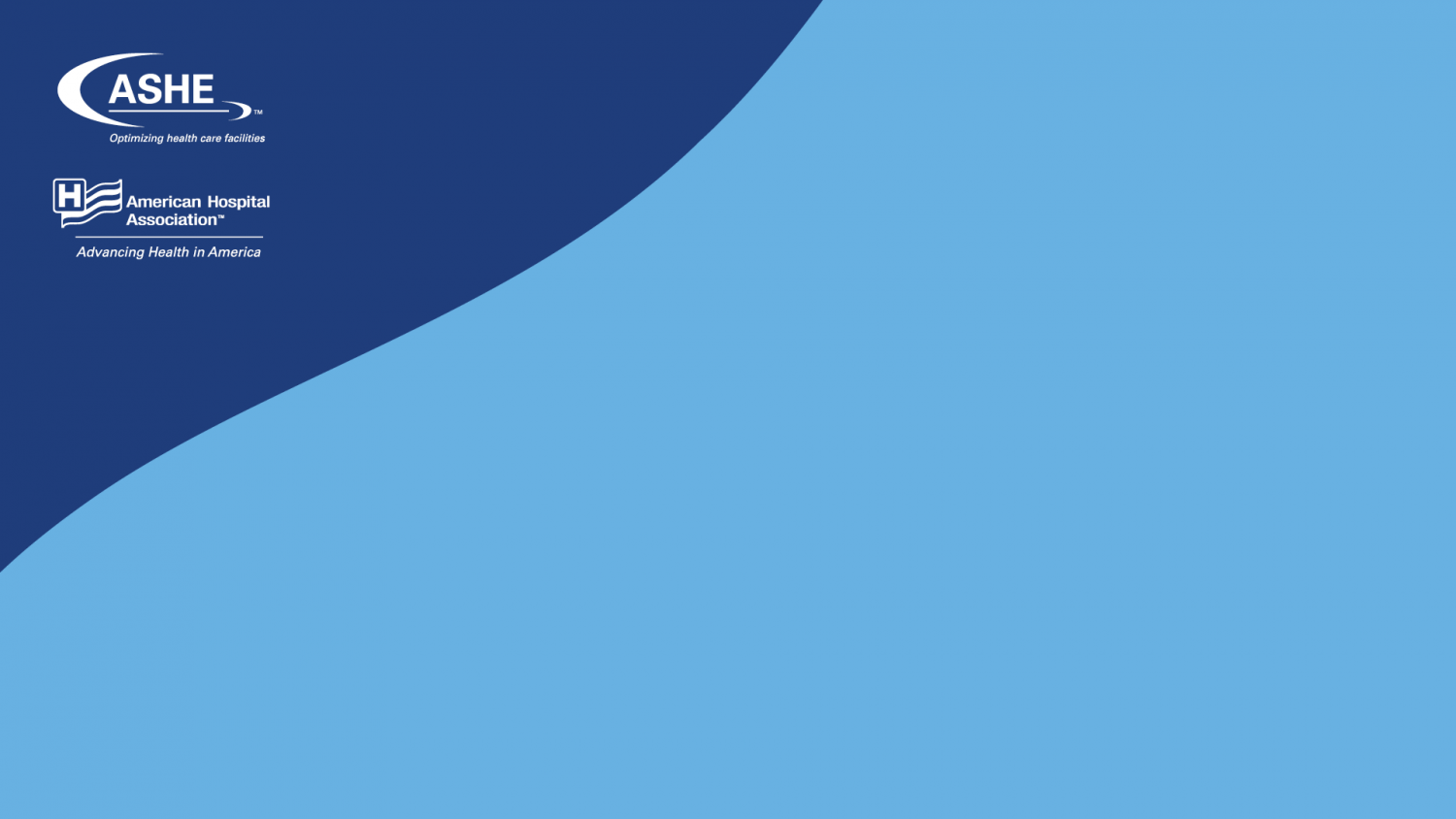Customized ASHE virtual backgrounds for your Zoom conference calls
Now that most meetings have moved online, Zoom’s virtual background feature allows users of the video conferencing platform the opportunity to select their own background. ASHE has put together some various backgrounds for ASHE members to use. Pick the ones that make the most sense for you!
Instructions:
To use the backgrounds: Click the title to any of the ASHE images below to open the full image. Right click, then choose “Save Image As” to download to your computer or device. The next time you enter a Zoom meeting, click the arrow next to the video icon and select “Choose Virtual Background.” You will see a selection of default options. To upload your own image, click the “+” symbol to the right of “Choose Virtual Background.” Find your ASHE image of choice then you are ready to Zoom.
Note:
Zoom may automatically mirror your screen, which will make your virtual background appear flipped. To undo, go to the Settings gear in the top right corner, hit Virtual Background, then uncheck the Mirror my video option on the bottom of the window.
Questions:
If you would like to set-up a Zoom account or have questions about the process, visit here. If you have questions about setting up your background image, visit here.